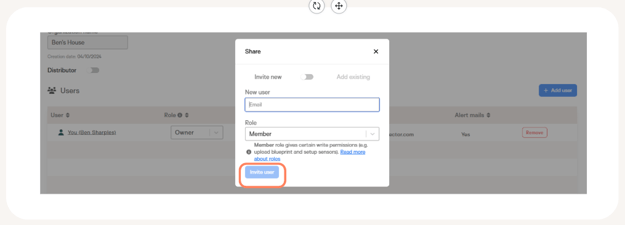How to register and add more users in Tector app
Learn how to log in to the Tector app, complete the registration process, and invite users with different access levels.
To ensure easy registration on-site with your phone and manage devices via the desktop version, it’s important to log in on both your computer and phone. Use the following link to log in: Tector App.
Registration process
- Buyers: If you are the buyer, you should have received an email invitation to create an account. Once you register through the invitation, you will have immediate access to an overview of the sensors and gateways in your delivery group.
- Non-Buyers: If you did not receive an invitation, please contact us at support@tector.com. If you are not the buyer, contact the person responsible for the purchase to gain access to the application.
Adding users to the platform
You can invite people to collaborate on projects by either inviting them to the main project group, to specific subgroup(s), or to your organisation.
Inviting people to a group/subgroup
Watch video here, or read text below:
1. Navigate to your dashboard and then press on your main project group.



User roles
- Owner: Full access (can add and remove users and devices)
- Member: Can contribute to projects (edit, upload blueprint, setup sensors. etc.)
- Guest: Read-only access
4. The invited person should now get an email to create an account.
Add users to an organisation
If you’d like a user to have access to all the projects in your portfolio then it might be better to add them to the organisation instead of individual project groups. To do that:
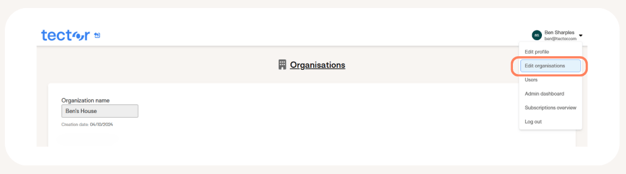
 2. Then click on +Add user.
2. Then click on +Add user.