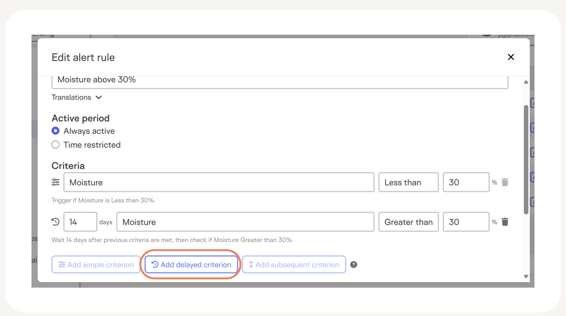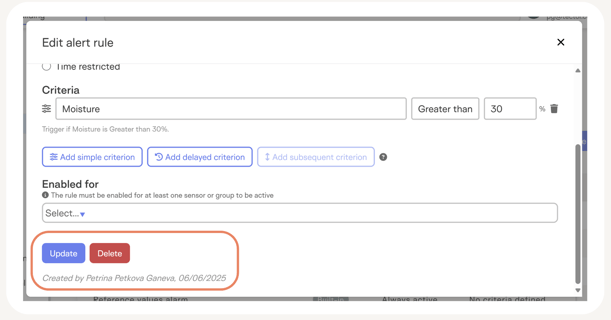Create new alert rules
It can be useful to set up alert rules that are tailored to the specific needs of your project. You can easily do that on the Tector app and this article will teach how to do it in a few quick steps.
Watch video here, or keep reading text below:
To set up custom alert rules:
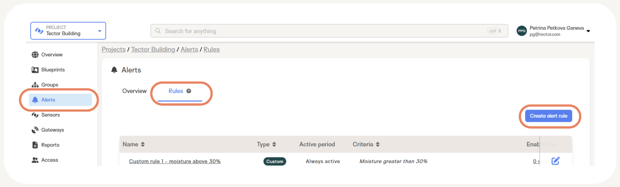
- Go to Alerts in the sidebar.
- Press on the Rules tab.
- Press Create alert rule.
Define active period

- You will be presented with a dialogue window, where you can configure the new alert rule.
- Start by filling out a name for the rule and selecting the active period. Select Always active if you want the alert rule to be active immediately and stay active all the time.
- Otherwise, you can select Time restricted, when you want the alert rule to start being active after a certain point in time (e.g. after sensors have been installed). You can also add an end date, for example, when a a certain part of the building is fully closed and you are no longer monitoring for a given criterion. You can also choose an alert rule to repeat yearly, if you are monitoring a seasonal phenomenon, such as summer condensation in warm roofs.
Define criteria
Start by selecting a type of measurement that should be monitored. You can choose between: moisture, temperature, humidity, amount of precipitation, outside temperature, and outside humidity. Then set a parameter for when an alert is triggered.
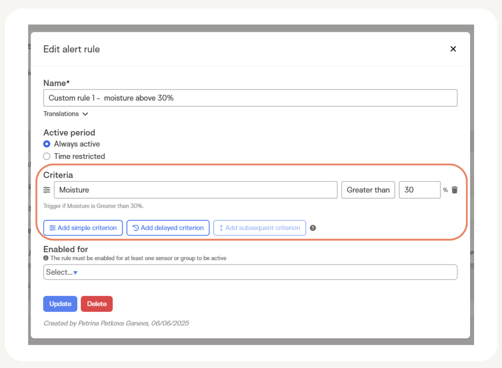
In the example above, an alert will be triggered when the moisture measurement exceeds 30%.
-
Add Delayed criterion
You can add a delayed criterion, which means that an alert will be triggered with a delay after a condition is met. In this case, we added a 14 days delay, which means that if 14 days after the first time the moisture reached 30%, the value is still the same or higher, then an alert will be triggered.
-
Add Subsequent criterion
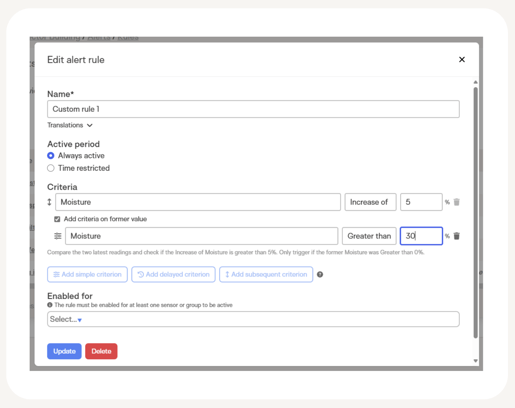
A subsequent criterion is used to compare the 2 latest values and if an increase or decrease is recorded of a given amount, then an alert is triggered. In the example above, the subsequent criterion is set to trigger an alert if there is an increase of 5% between the last two values, but only if the latter value exceeds 30%. Meaning that if the moisture goes up from 23% to 28%, no alert will be set off. But if the moisture increases from 28% to 33%, then an alert will be triggered.
Enable newly created rule for a group or individual sensors:
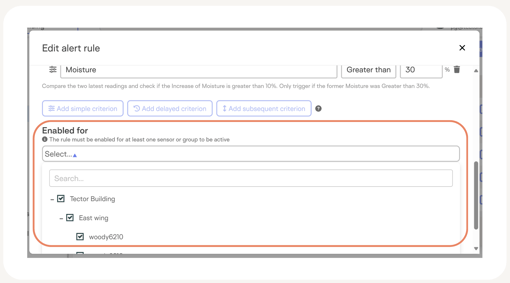
- Press Enabled for and from the dropdown menu select either the whole group, a subgroup, or individual sensors.
Edit or delete alert rule
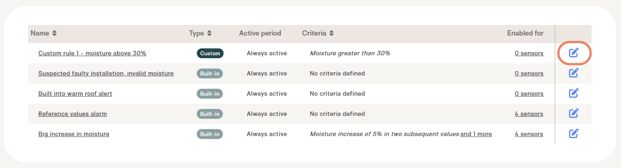
- To edit or delete an alert rule press on the edit icon to the right.
- You will be presented with a dialogue window, where you can make any necessary changes, or delete the rule entirely. Furthermore, at the bottom of the window, you can see who created the rule and who last edited it.
NOTE THAT:
- Custom alerts cannot be deleted if they are enabled for sensors.
- Built-in alerts cannot be edited or removed but you can choose, which devices they are enabled for.